- To reinstall the drivers, it is necessary to see hidden files and folders. Open Folder Options by clicking the Start button, Control Panel, Appearance and Personalization, and then the Folder Options. Click on the View tab. Under Advance Settings click Show hidden files, folders, and drives, and click OK.
- Bring up the device manager. For Windows 7 and up go to step 2a. For XP machines go to step 2b.
- Pull up the start menu, type ?Device Manager? (without quotes) into the search bar, click on device manager.
- Access Device Manager by clicking Start->Control Panel->System->Hardware--> Device Manager
- Click on the menu item Ports to see if ShopBot Controller (COM#) (where # is some number) appears underneath. If so, the ShopBot Drivers are correctly installed. Otherwise, continue below.
- Scroll to an item labelled Other Devices or Unrecognized Devices. Click on it and look for ShopBot Controller with a yellow question mark next to it. Double click to open a properties window.
- Under device status, it will say 'drivers for this device have not been installed'. Click on the Update or Reinstall button at the bottom of the window. When prompted, DO NOT CLICK Install Automatically. Instead, choose Browse to a Specific Location.
- Browse to the main C: drive by clicking Computer (on the left) and then clicking OS (C:). Click on the folder labelled Program Files (x86). If using a 32 bit computer, this folder will not exist ? in that case click on the plain Program Files folder. Click on the folder ShopBot-> ShopBot3->Drivers. If loading the drivers for a USB-USB connection, go to step 6a, if loading the drivers for a USB-Serial connection, go to 6b. c
- select the folder ShopBotControllerV201. Click Okay or Open to select this folder.
- select the folder Quatek. Click Okay or Open to select this folder. If the device manager says that it cannot find the drivers, follow this link to the IOGear website and install the IOGear for windows systems, then unplug and plug back in the USB to get the driver to apply. https://www.iogear.com/support/dm/driver/GUC232A.


 The drivers should reinstall automatically. It may be necessary to unplug and re-plug in the USB cable from the tool to the computer. Check that the drivers are installed correctly by repeating steps 2) and 3).
The drivers should reinstall automatically. It may be necessary to unplug and re-plug in the USB cable from the tool to the computer. Check that the drivers are installed correctly by repeating steps 2) and 3).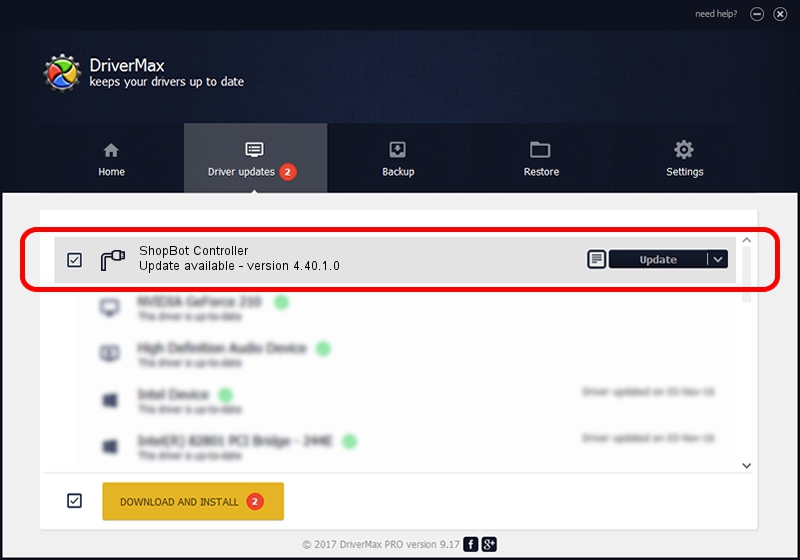
I think I am getting closer to solving this problem. On my old computer I have the same port setting as you mention but when I plug my machine in to my new computer it pops up as other devices – when I click on that it says USB Serial Controller D. I then double clicked on that and it shows I don’t have any Driver Provider. When I click Update Drivers, it goes to my CProgramfiles(x86) ShopBot Shotbot3Drivers when I click next it tells me windows cannot find any drivers.
So if I don’t have any drivers, where do I find them and how do I load them in. I have already tried shutting everything down and restarting the computer but that did not help.
Shopbot Tools Port Devices Driver Bits

- Add extra Ethernet & USB ports to your device for connecting wired network, wireless keyboard, flash drive or whatever USB peripherals. Solid and Portable - Compact design with black aluminum shell body, Saves space, ideal for storage and travel. 10/100Mbps faster and stable wired Ethernet connection.
- Click on the menu item Ports to see if ShopBot Controller (COM#) (where # is some number) appears underneath. If so, the ShopBot Drivers are correctly installed. Otherwise, continue below. Scroll to an item labelled Other Devices or Unrecognized Devices. Click on it and look for ShopBot Controller with a yellow question mark next to it.
Shopbot Tools Port Devices Driver Windows 10
Like all ShopBot tools the Desktop DT2418 uses drivers to control the motors that move the tool along each axis. A driver is an electronic device that regulates the current used to power another device, in this case the linear movement motors. In general we’ve found the motors on the ShopBot Desktop to be very robust and rarely require. Simplecom CH341?4-Port USB 3.0 Hub turn one of your computer’s USB3.0 ports into four. This allows you to connect and use USB devices such as digital cameras, external hard drives, flash drives, and printers, all from a single hub. Powered by USB 3.0, this hub provides quick data transfer rates of up to 5.0Gbps. Jun 02, 2016 USB-Serial Windows Driver Installer – This file will install the Windows host drivers only. It is a windows driver archive executable that installs USB-CDC class driver for Virtual COM Port device (CDC-UART) and USB-Vendor Class driver for peripheral devices such as SPI, I2C, JTAG, GPIO, Vendor Mode UART and Manufacturing Interface.